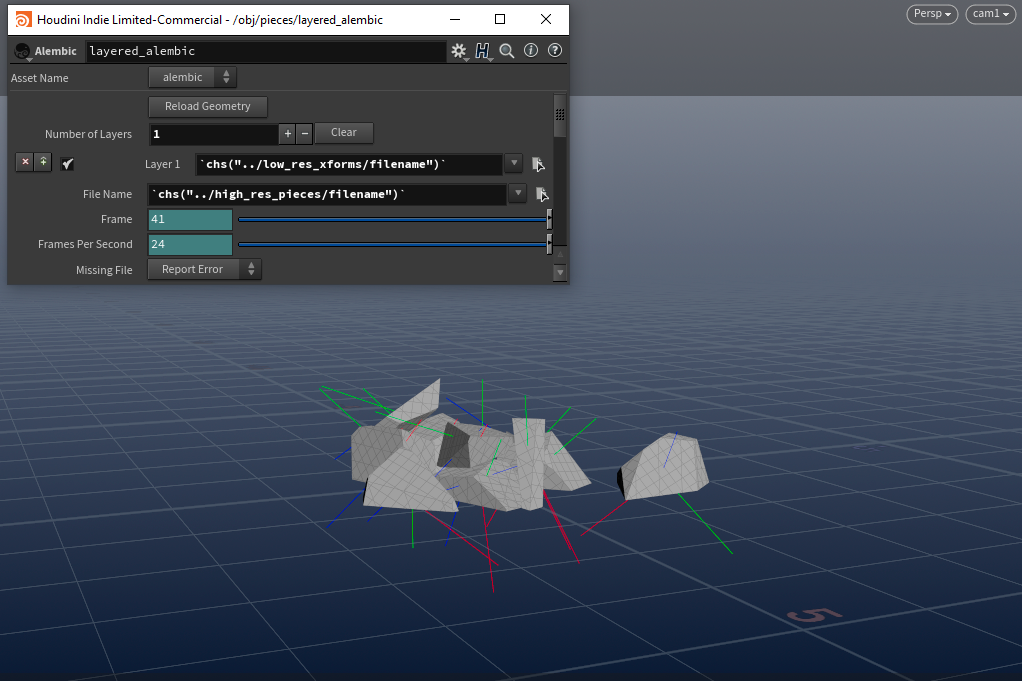Follow along on hdbp.io
Overview
There are plenty of ways to transfer RBD data from one application to another. Some facilities might have proprietary tools to make this pretty straightforward and quick. Others might use USD. But what if you don’t have either option?
One kind of interesting way of doing it is to use Alembic Layering.
Concept
Obstacles
One thing we absolutely want to avoid when writing RBD geo to Alembic is writing all the pieces out as a single, unpacked deforming point cache. This is a huge waste of time and space because:
- All of the points and mesh data will be written on each frame.
- We are forced to use deformation blur.
- If we need more detailed motion blur, we must write more motion samples into the cache.
Multiply those factors by all of your iteration time and you get a really slow turnaround!
Packed Geometry to the Rescue
Houdini is perfectly capable of writing its own packed geometry format as packed Alembic primitives. Houdini treats each packed prim like its own object and so each primitive gets its own transform. This is great because:
- We only need to wait for the mesh data to write into the Alembic cache once.
- Alembic caches are much smaller, since only one copy of the mesh data exists. The rest of the data is just time-varying attributes and transform matrices.
- We don’t need to use motion samples or deformation blur.
Take it a Step Further
This is all sounding pretty great! And for a small, lower-res sim this would probably suffice. But what if we have a bigger sim, with pretty high-res pieces? When writing the Alembic to disk, we would still need to wait for Houdini to transform the packed high res pieces, and write their transforms.
Instead, what if we wrote the high-res static pieces to disk once, and anytime we wanted to change the sim and export it, we write only the transforms from the low-res sim to a cache, and leave the high-res static piece alone?
Alembic let’s us do exactly that, using Alembic Layering!
Layering
The concept behind layering transforms is simple:
- Write one static Alembic cache of the high-res pieces.
- Write one animated Alembic cache of only the transforms of each piece.
- Load the static cache, and layer the transforms on top so that they override the static static transforms.
Requirements
s@path Attribute
Each piece needs to have a s@path attribute that corresponds to its place in a
a hierarchy. It’s important that each piece has room for both a Transform
and Shape. Here’s an example of a good looking s@path:

Set Path from Name
| |
It’s also crucial that the paths on the high-res geometry and the low-res transform match up!
Packed Geometry / Fragments
It’s important that each piece is packed. This is how Houdini will get the transform it needs. Make sure that the pieces are backed before transforming them. If you’re using this method with a Copy to Points SOP, or a Transform Pieces SOP, make sure the geo is packed before moving them around. This way, the primintrinsic:packedfulltransform will actually get updated! (ie. don’t copy/xform the unpacked pieces, then use an Assemble SOP to pack ’em up after.)
There is a little trick to get the pivots to line up correctly, so please see the demo file for details on that if you’re exporting RBD pieces and noticing some misalignment!
ROP it Out

Output
In order for the Alembic to work for our purposes, a few of the defaults need to be changed on the Alembic ROP.
Both ROPs
- Enable Hierarchy > Build Hierarchy from Attribute.
- Ensure Path Attribute is the same as the one you made earlier.
- Geometry > Packed Transform should be set to Merge With Parent Transform
- Disable Use Instancing Where Possible if this is an RBD sim with unique pieces.

High Res Pieces Output Settings
Transforms Cache
- Make sure to disable Create Shape Nodes.

Low Res Xform Output Settings
Since we are only concerned with storing the transformation of each piece, don’t write the shape data in this cache. Otherwise, it will overwrite the high res mesh completely when we layer it back in!
Import in your DCC of Choice
The most common target application is probably going to be Maya. I’m not too familiar with the procedurals for any other render engine aside from Arnold, so I’ll stick to what I know.
If you’re rendering with Arnold in Houdini, it’s as simple as setting the render flag of an object to render an Alembic SOP. Arnold will render Packed Alembics as procedurals by default.

Alembic SOP in Houdini with layers
Recommendations
| Do | Don’t |
|---|---|
| Load Alembic as a GPU Cache (Maya) or as an Arnold Standin Procedural | Do Not just do a File > Import and load the cache as Maya geometry. For a heavy sim with thousands of transforms and shape nodes, you’re likely to crash Maya! |