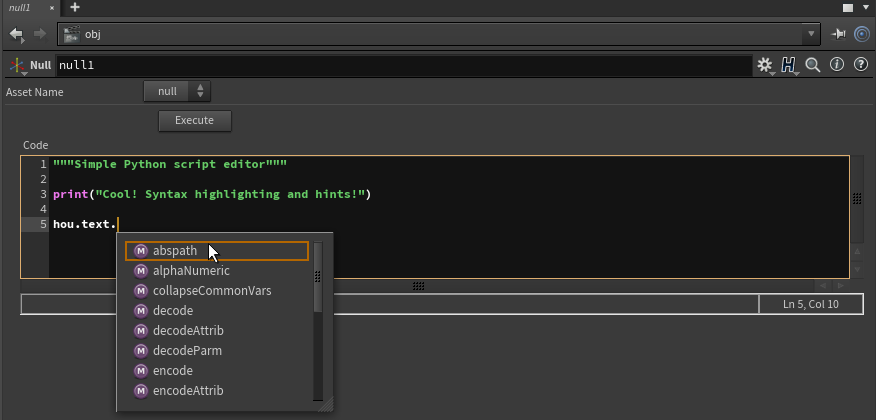Overview
Sometimes you just want to run some python code, but don’t want to run line-by-line in the Python Shell, can’t be bothered to create a shelf tool, and don’t need to run over geometry (so the Python SOP is out). Luckily, it’s really easy create a simple preset that lets us run some Python code from a string parameter on any node.
This is useful for creating small scripts to run in your scene, debug stuff, prototype some code, and even for creating code for parameter callbacks on the fly without needing to write your code to disk, or embed into an HDA.
This method uses Python’s
execfunction, and can be used to run any arbitrary string as code. Use with caution…
Setup
Start off by creating a Null Object. This is where we’ll add our parameters.

Null SOP
Make all the current parms invisible by selecting them, and toggling the Invisible checkbox. We don’t need to see them.

Hide existing parameters
Add our own parameters and give them nice names and labels. We only need two:
- Label: Execute Name: execute Type: Button
- Label: Code Name: code Type: String

Hide existing parameters
Currently, the interface is pretty basic and not something that would be very comfortable writing code in!

Basic parameters
We can make the string parameter a bit roomier by modifying its Parameter Template here:

Modify string parameter
- Enable Multi-line String
- Set the Language to Python
Setting the language to Python doesn’t really do anything special, aside from giving us some nice syntax hints and highlighting in the string input area.

Python string parameter
Nice, looking a lot better! Now we just need to hook it all up so that when we press the button, the code executes. We do this by adding a Callback to the button we created.
The callback code for this one is simple:
| |

Add callback
Make sure to set the callback language to Python if it isn’t set already! You can tell by the icon to the right of the Callback Script parameter.
And that’s it! Pressing the Execute button works just as a expected and prints our message to the shell.

Shell output
To finish it off, we can store this as a preset so that it’s super quick to set up when we need it:

Save preset

Save preset dialog
A Quick Detour: kwargs
Now kwargs is a whole topic in itself (see the documentation)! Basically, whenever you’re running code on a node in Houdini, whether through a callback, an Action Button, a menu script, an OnCreated script … and so on, Houdini usually passes you a really useful object called kwargs. kwargs generally stands for Keyword Arguments, and is a simple Python dictionary with some key/value pairs that can be really useful to you. I don’t want to make this a post about kwargs, but just so we can understand it a little better, let’s quickly erase the callback code that’s currently in there, and replace it with:
| |
Checking the python shell, we can see that kwargs gives us access to the following info:
| |
so when we called kwargs["node"] above, we used the dictionary Houdini gave us for free to find the node that the parameter who was running the callback belongs to. This is generally a lot more reliable than using other methods such as hou.pwd() to find the current node. So use kwargs if it’s available!
Advanced: Complex Callbacks on the Fly
Now that we know how to run code on a node, and have some idea of what we get from kwargs, it’s possible for us to actually write some more complicated code in a string parameter, and use it to run a callback that does something else.
The interesting part about this is that when we execute our code with the snippet above:
| |
the kwargs dictionary is made available to us in our code block!

kwargs in parm
If we look closely, we can see that the 'parm_name' key’s value is 'execute', meaning that the kwargs dictionary was passed through from our button! This means we can write code in our string parameter and run it like a callback just like you can do on HDAs using the PythonModule script section! This can be extremely useful for creating scripts on the fly that run over multiple items in multiparm blocks. I’ll include an example of that in the hipfile.

Advanced mode
Hopefully you enjoyed this, and thanks for reading!